Tesla Explorer – Manual
1.General
2.Overview
This App is mainly to get as much information as possible out of your Tesla. The App uses some known and even unknown so called API (Application programming interfaces) to connect to your Tesla.
The App has been developed in a way that you can even see new information by the same time it is provided by your car. For example, new features can often be used once your car receives a Firmware update, even before the official Tesla App supports it. More about this can be found in chapter Car Information.
Another core feature is the ability to record trips. While recording, all car data will be collected and stored for later playback and analysis.
Starting with version 3, the App can now also collect car data in the background, without the App being running in the foreground. When enabled, this allows long term analysis about Battery health, driving efficiency and phantom energy drain – which will help to understand your car, your driving and charging habits.
A favorite screen, which can be customized to your personal needs, offers quick status information and car commands to control your car.
3.Connecting to your Car
In order to use the App, you need to connect the App to your car which can be any Tesla Model (S,3,X or Y).
when the App is started the first time, it asks for your Tesla account.
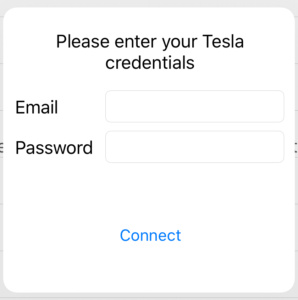
Please note: Even though you will need to enter your Tesla account credentials, the App will not store this information somewhere, not even inside the App. Instead, it just generates a so called Token which will be used for all further access to your car.
Once you have entered your credentials, you should see your Car’s data in the Car or the Favorite screens.
In case you have more than one Tesla, you can use the Settings screen to collect the Tesla you like to look at.
In case of issues connecting your car please follow these steps:
- Ensure your Car AND the iPhone or iPad have both a good internet connection
- Ensure you can connect to your Tesla using the original Tesla App and try again
- Go to settings, tap on “Clear Token now” and “Connect” to re-enter your credentials
If you still can’t connect, please contact me using the Support button on the Settings screen.
4.Car Information
Car Information is divided into “Current data” and “long term data”.
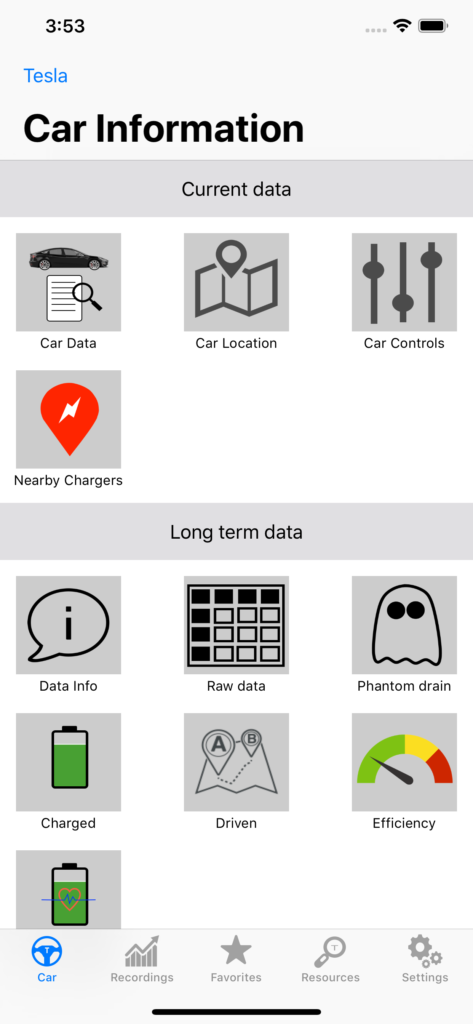
Current data covers all information currently available from your car.
Long term data is data, collected over time, while the App is being used or fetching data from your car in the background.
To let the App collect Car data in the background, please ensure that “Enable Background fetch” is enabled in the Settings of the App. If it still doesn’t work, please start the iOS Settings, open the settings for this App and check if “Background App Refresh” is switched on.
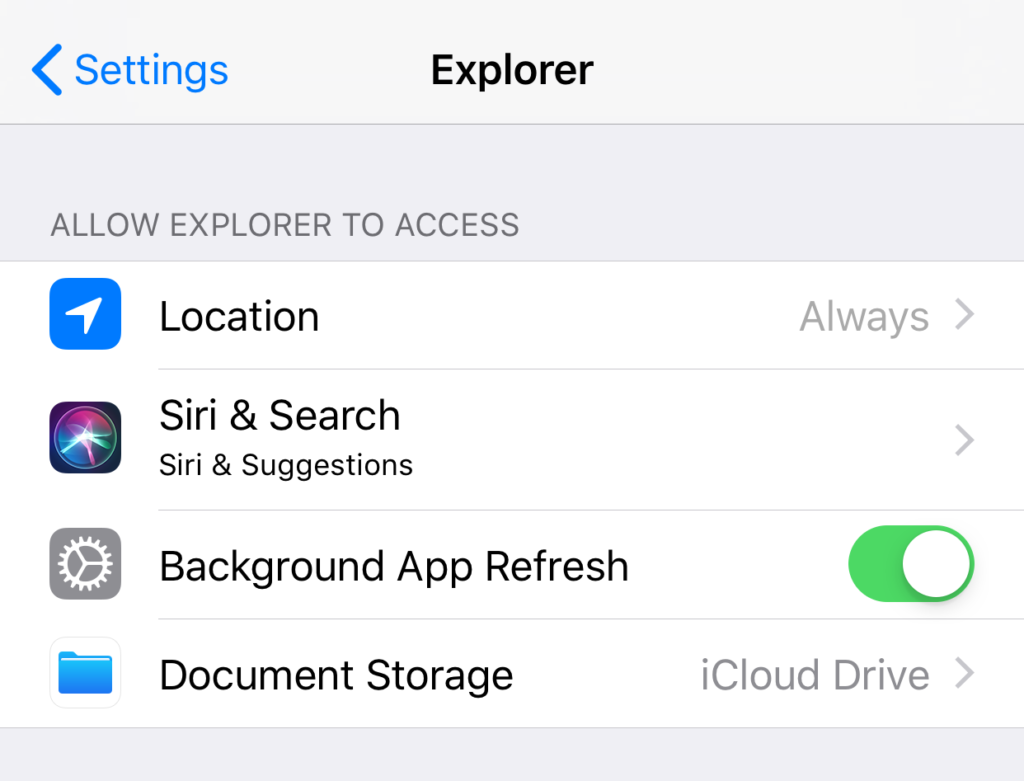
Please note: Background App refresh generates data traffic and consumes battery power of your device.
If you prefer not using background data collection just switch it off in the settings. You can then create your own snapshots from time to time manually by opening the “Car info” Icon and using the top right menu.
From here, you can also export or clear the collected data.
To access the individual Current data or long term data information, just tap on the corresponding Icon.
More features and reports will be added here over time.
A few notes to some of these reports:
Car Data:
This is basically everything of the data, the Tesla API provides. The information is divided in different groups. The information displayed inside each group can also be tapped again and another screen will show the source path of the value and the raw value data as submitted by Tesla. For some values you will also get some background information.
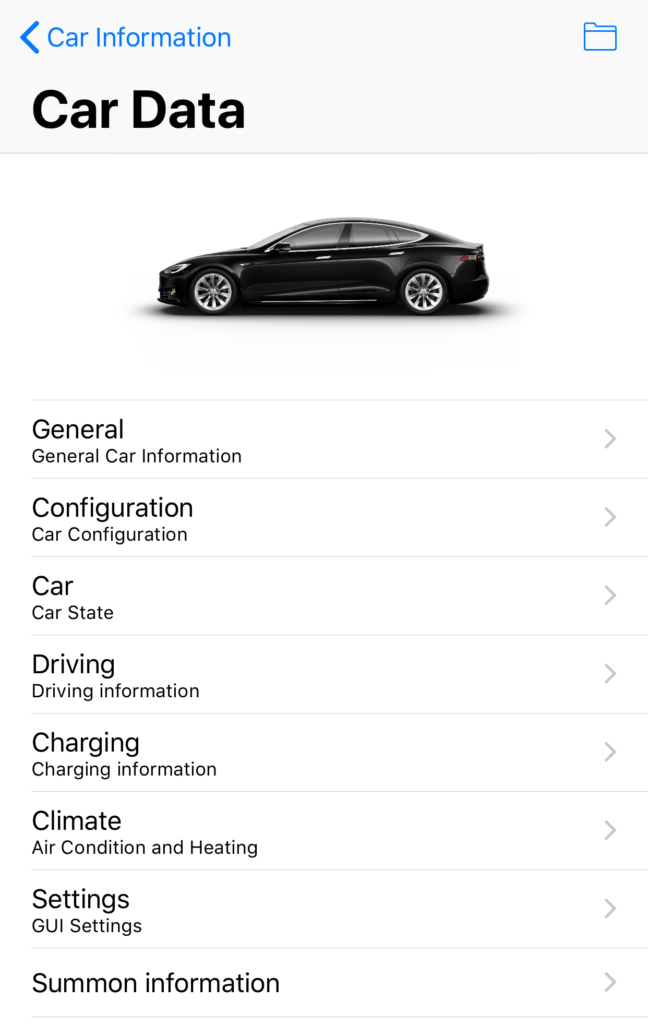
If values have an underline in it’s title, it means this value is new, for instance because of a new firmware. In that case, I have not yet provided a readable title or background information.
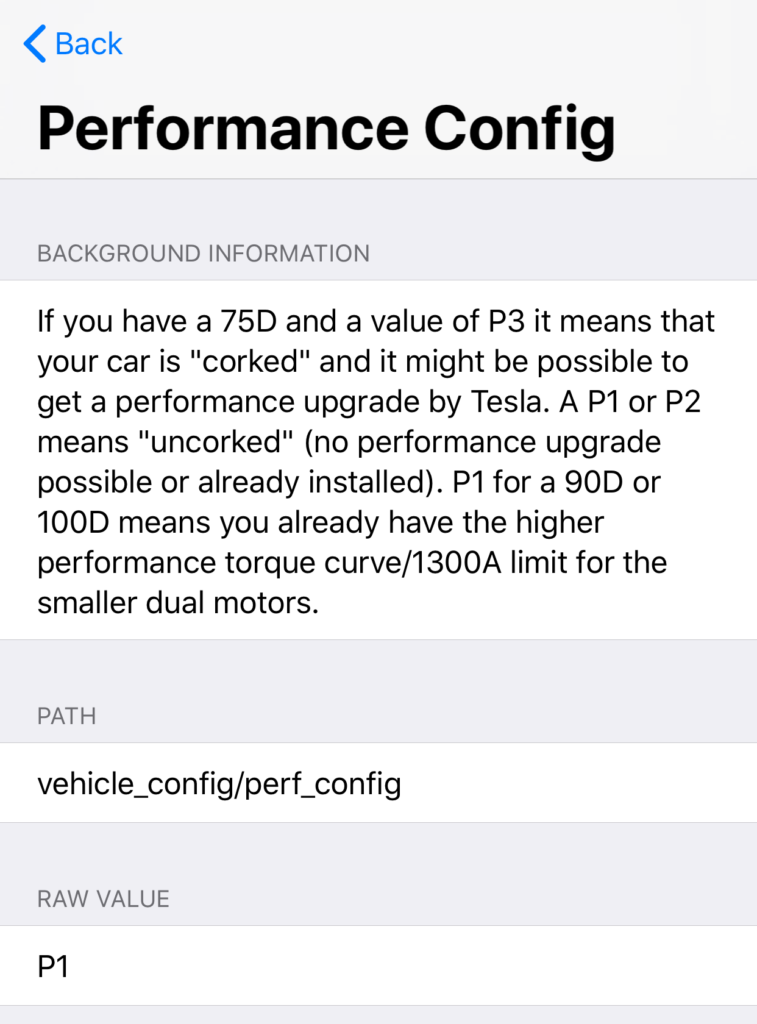
Car Controls:
These are car commands provided by the Tesla API. Some controls may not work for your car, if not applicable (e.g. if you don’t have a motorized panorama roof, you can’t use that control but these controls are available for experimental purposes. For instance the Sentry mode control is also available for Model S cars even though that feature seems to be dedicated to Model 3’s only but once that changes, you can use Sentry mode straight away.
Data Info:
Here, you can get an overview of the collected long term data. Using the top right menu, you can add a new data record (Snapshot) manually, export all data or clear all or parts of the data.
Phantom drain:
Phantom drain is the energy your car loses while being idle (not driven and not charged).
Driving Efficiency:
Tesla provides a so called rated range which can be seen as typical range. Then, there is an estimated range which is calculated based on your driving. Driving efficiency is the ratio between estimated and rated range.
Battery Health:
Tesla provides a theoretical maximum battery range value. This value varies depending on charging quantity, temperature or driving habits. A linear regression of these values will be displayed (the black line) to analyze the longer term tendency of these values. Due to the aging of your Battery, you will notice a slight decrease of this value over time.
5.Recordings
You can record trips, play them back or analyze them afterwards.
Recording collects data from your car more frequently compared to the ongoing long term data as described in chapter Car information. For the maximal number of data points for a recording, you should leave the App in foreground. However, even with the App in the Background you will get enough data for further analysis.
You can also adjust the frequency for collecting the recording data in the Settings of the App.
To start recording data, just tap on “Start Recording” and enter a name or use the suggested name (the current date) for the name. Once you are finished, tap on Stop. Afterwards, the recording will appear in the recording list and can be tapped for further information and analysis.
It is also possible to analyze your data while recoding so you can analyze your data real-time.
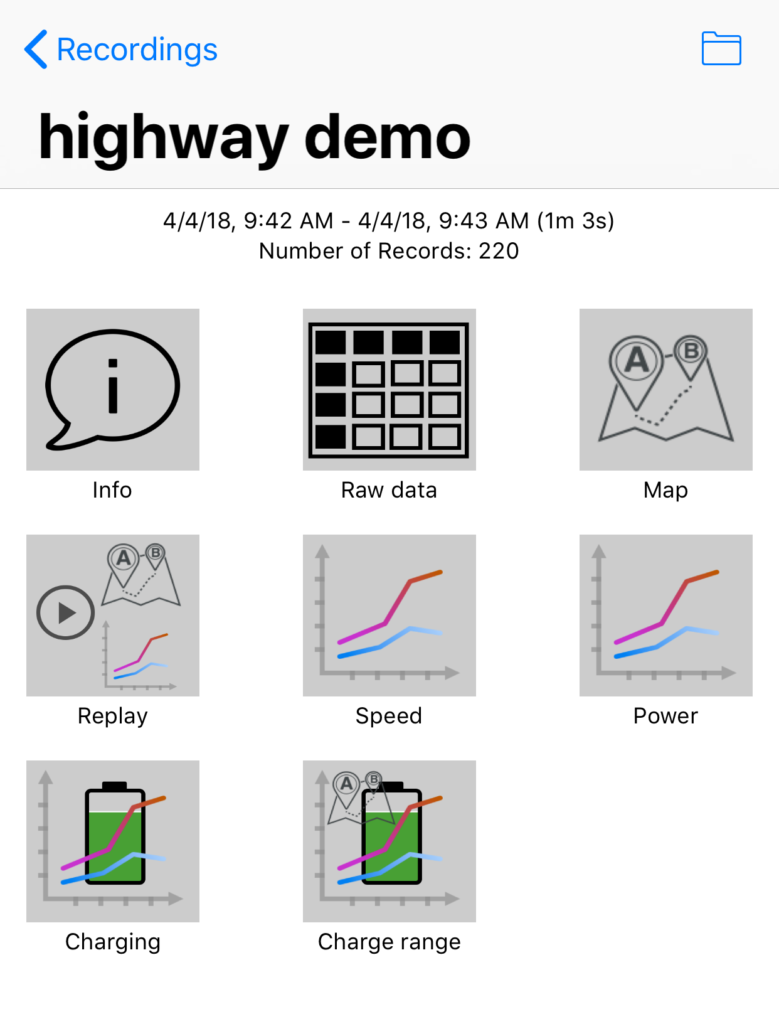
If you tap on the top right menu, you can rename or export your recording.
6.Favorites
Here, you can find information you may want to see at a glance and can control your car using commonly used functions.
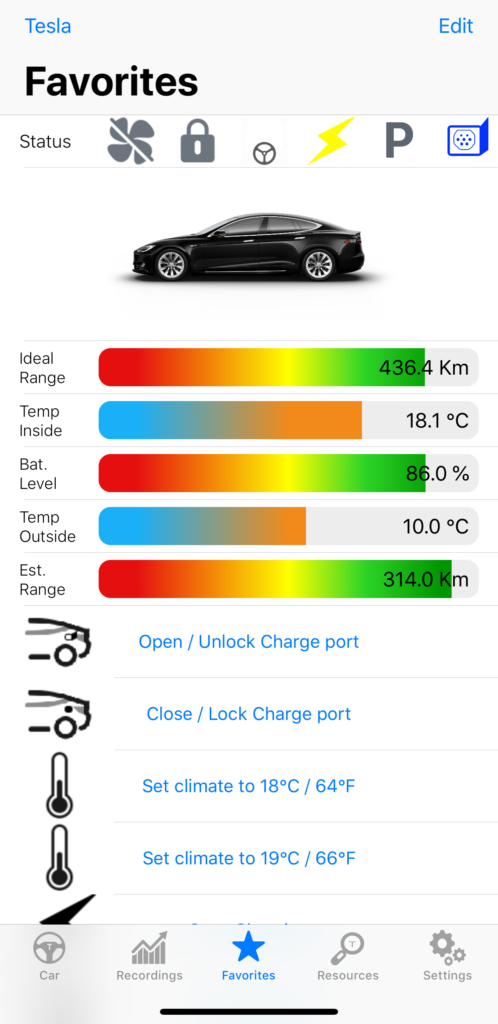
This is the Screen which is always be displayed first.
This screen can be customized according your personal preferences.
To customize this screen, just tap on Edit in the top right corner.
Now you can enable or hide (tick or un-tick) elements or move them to another location using the handle Icon on the right side.
Once you hit done, you will now only see the elements that have been ticked.
The Status Elements displays the following (in this order): Climate on or off. Car locked/unlocked. Driver present/not present. Charging/not Charging. Car parked/driving. Charger door open/closed.
It’s easy for me to add more convenience buttons so if you are missing one here, just let me know.
7.Resources
From here, you can quickly jump to several Tesla related resources.
If one of you knows a website, not listed here but which might be useful for others, just let me know and I am happy to add that site to the list.
8.Settings
Most of the settings are self-explanatory and some have already been explained in the other chapters.
9.In case of Bugs, Issues, Questions or Feature Requests
Nobody is perfect and so isnt’t my App. I am using this App myself on a daily basis and I see me as the most critical user. However, my using habits might not be yours and of course a developer often never finds his own bugs. Also, because it’s a quite complex environment, things may get wrong or don’t work as you expect it.
However, in case of bugs, I like to fix all bugs as fast as I can so please, should you find a bug, let me know, ideally using the “Support or Feature Request” button inside the App.
Please also let me know once you have new ideas or change requests or even just questions.
Thank you!
regards,
Marcus